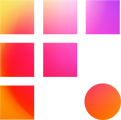Do you have an additional monitor you want to use as a playback monitor? We got you.
For the best performance, we recommend matching your playback monitor's resolution with your sequence's resolution, which is likely 1920x1080.
- Completely close the PCoIP Client app
- Go to System Preferences > Displays
- Press the Display Settings button
- Select the monitor you would like to use as your fullscreen playback monitor on the left
- Then, under Resolution, select "Scaled" and change the dropdown menu to 1920x1080, or a resolution close to 1080p

- Open the PCoIP Client application
- Go to Window > Show Fullscreen All Monitors
- Open your project in Avid Media Composer
- In your user settings, go to Fullscreen Playback
- Drag the Fullscreen Playback dialogue box to your playback monitor
- Press the Select Monitor button and then OK
- Use Command + Shift + F to enable or disable fullscreen playback

- Completely close the PCoIP Client app
- Go to System Settings > Displays
- Select the monitor you would like to use as your fullscreen playback monitor
- Change your resolution to 1920x1080 or a resolution close to 1080p

- Open the PCoIP Client application
- Go to Window > Show Fullscreen All Monitors
- Open your project in Avid Media Composer
- In your user settings, go to Fullscreen Playback
- Drag the Fullscreen Playback dialogue box to your playback monitor
- Press the Select Monitor button and then OK
- Use Command + Shift + F to enable or disable fullscreen playback

- Completely close the PCoIP Client app
- Go to Start Menu > Settings > System > Display
- Select the monitor you would like to use as your fullscreen playback monitor
- Under Scale and layout change Display Resolution to 1920x1080, or a resolution close to 1080p

- Open PCoIP Client application
- Go to Window > Show Fullscreen All Monitors
- Open your project in Avid Media Composer
- In your user settings go to Fullscreen Playback
- Drag the Fullscreen Playback dialogue box to your playback monitor
- Press the Select Monitor button and then OK
- Use Command + Shift + F to enable or disable fullscreen playback