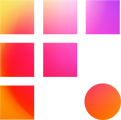It takes just a few minutes to get started in Avid Media Composer, but discussing the following with your post team first to avoid costly mistakes later on.
Know your delivery spec and set your projects and proxies accordingly.
For UHD productions, a 1080p project is a great choice as both have aspect ratios of 16:9. For 4k+ productions with other aspect ratios, create a project of the same size. In both cases, set the FPS to the delivery specifications and the search data directory to Local Default.
We recommend transcoding Original Camera Materials (OCM) to DNxHR LB or SQ proxies for optimal performance. DNxHR LB is a great space saver and a good quality choice for most productions. SQ provides higher quality for effects work at the cost of more drive space. For 1080p projects, transcode your proxy media to project dimensions (1080p.) For 4k+ projects, experiment with proxies at 1/2 and 1/4 of source dimensions. Try exporting "screen test" files for your team's leadership. Agree upon a codec with a couple of files before transcoding the bulk of your material.
Make a plan for any OCM that arrives in different aspect ratios from your primary camera. Proxy media may be stretched to fit the frame or letterboxed through source transformations. Letterboxing maintains original shooting proportions, but may require editors to "punch in" to fill the frame. Stretching may be easier in offline editing, but the distortions you introduce will need to be rectified at some point. Thus, we recommend letterboxing, especially if your film may include visual effects.
Source transformations like stretching or letterboxing may be "burned into" proxy media by way of the "Apply source transformations" checkbox on the transcode window. Materials shot "RAW" color format may have their color profiles (LUTs) applied in a similar fashion. For editor simplicity, we recommend applying both.
Archival video or slow-motion OCM may arrive at a different FPS than your project. In almost all cases, it is best to transcode with the keep source frame rate checkbox selected. You want to preserve timecode information so licensing archival and linking back to OCM is easy during online editing.
Make a Backup Plan
All Frame One projects enjoy at least 25 TB of speedy storage on the redundant Z drive, plus project storage on Y. We monitor the shared storage for corruption and proactively repair physical problems with storage, so it's a safe space for your proxies, OCM, and project files. Still, we can't prevent accidental deletions or software-based corruption. So protect assets with the classic "3-2-1 backup" plan, or something similar that suits your team's needs. 3-2-1 means three copies of production data, on two different types of media (e.g. shared storage + hard drives,) with one copy in a separate geographical location (this can also be a cloud backup.)
We recommend you zip and backup the project folder to 2 separate locations (like the Media Shuttle and a cloud backup) on a daily basis to avoid major setbacks in post production. We also highly recommend adopting the maintenance practices listed in the article.
Conclusion
Ambiguity is the enemy of preparation, so don't leave these important concepts to chance. Setting guidelines for your team at the start of a project builds trust, accountability, and safety for the road ahead.