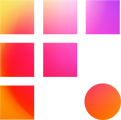To speed up your editing in Avid Media Composer, it's worth understanding how to change your keyboard settings. You can make common workflows easier and feel more at home while commanding the interface.
Open the Settings
The process is slightly different depending on whether you are using the new UI or old.
- Open the settings by navigating to File > Settings
- Select the User tab and scroll down to the keyboard settings and double click the active keyboard (indicated by a check mark)
- Open the Command Pallet by using the Tools Menu > Command Pallet
- Open the settings by selecting the project window > settings tab
- Scroll down to the keyboard settings and double click the active keyboard (indicated by a check mark)
- Open the Command Pallet by using the Tools Menu > Command Pallet
Command Pallet Modes

Once the Command Pallet is open, look for the three mode buttons at at bottom of the window. Each changes how Avid and the pallet functions.
- Button to Button Reassignment allows for reconfiguration of most buttons on keyboard, timeline, and composer windows by clicking and dragging them. Buttons may be assigned from the Command Pallet, or swapped from their current places on the interface. Button to Button mode disables most editing features in Avid while it is active
- Menu to Button Reassignment allows for assignment of many of Avid's menu commands on the toolbar to buttons on the keyboard or interface. To assign, click on the button you wish to assign in the keyboard window or interface, then immediately click the menu based command you wish to assign to it.
- Active pallet mode allows you to continue editing with the command pallet open and use the buttons on the pallet actively.
Tips and Tricks
- The "shift keyboard" is a great way to learn the standard Avid keyboard while enjoying your own customizations to it. To assign to it, simply hold shift while the keyboard window is open to reveal a 2nd set of keys available for assignment.
- In the new Avid UI, the caps lock key no longer may be assigned to digital audio scrubbing. If you regularly use the function, you can reassign it from the Command Pallet > Play > Toggle Digital Audio Scrub
- In the new Avid UI, if you're not fond of Avid Titler +, on Windows you may still use the old title tool! Find it in the Command Pallet > FX > Title Tool Application