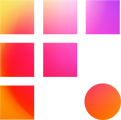After a productive day of editing, it's time to call it a night. But should you disconnect from your workstation, sign off, or restart? This guide will explain why you might choose each particular situation.
Disconnect or Quit Using PCoIP Client
Disconnecting or quitting PCoIP Client ends your remote session, while leaving everything running your workstation. Most of the time this is the best option. The benefits for assistant editors is that you can leave long exports, renders and transcodes running over night. For editors, disconnecting allows your work to be right where you left it the next time you log in.
The Disconnect or quit options can be found in the Teradici and Connection dropdowns respectively in the PCoIP Client menu bar. The menu bar is hidden by default but can be exposed by moving the cursor to the top of your screen.

Sign Out of Your Remote Workstation
It is possible for two users to share a workstation on Frame One when arranged by your project coordinator. No two users may be signed into the same workstation at the same time, however. If you are sharing your workstation with another user, you will need to Sign out to prepare the computer for handoff when your partner is going to log in next. The Windows Sign Out command is the fastest way to allow your partner to sign in. Save your work and close any running applications, then click the Windows Start Menu, your user name, and Sign Out.

Restart Your Remote Workstation
Your remote workstation is powerful and built to run for extended periods of uptime. Still, some users prefer to end their week with a reboot to start fresh over long periods of time. To do so, save your work and close any running applications, then click the Start Menu > Power > Restart. Once your workstation reboots, you'll automatically be disconnected. Allow 5-7 minutes for the restart to complete before logging in again.

Don't Shut Down!
While a shutdown shares some of the benefits of a restart, it will leave you unable to log in to your workstation. If this happens, don't fret! Reach out to the Frame One Help Desk and we'll get you booted up and running in no time.