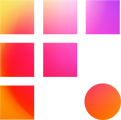It's hard to imagine editing without metadata: clip colors help assistant editors (AEs) visualize ingests, and markers and logging notes help editors locate great material (among other things!) Your team is likely to generate a lot of metadata throughout the course of your edit, so it's important you understand how Avid resolves conflicts between cloned clips in shared projects. Truth be told, it's a little wonky. This guide may assist you in making a plan to safeguard your metadata from irreversible changes later. It's written from the perspective of a documentary assistant, but many of the principles apply no matter what you're cutting.
A Worst Case Scenario
To understand why these practices are so important, take this unfortunate scenario that is all too possible in an archival delivery workflow:
An AE typically uses a separate ingest project to link and transcode clips. They clone new clips from the ingest project into a dated delivery bin and open those bins in the editors project. The clips eventually move into a master archival bin in the editor project. Batches of new archival arrive a couple times a week.
One evening, a single clip arrives late in the day and the AE uses the open bin command to open the master archival bin directly instead of the usual delivery bin workflow. The process seems to work normally, but the next day markers are missing on many of the editors clips. Despite attempts to recover editor work from the attic, the markers appear to be gone. What happened?
Duplicating vs Cloning
This all too familiar situation comes down to an important difference between duplicating ("...copy.01") vs cloning (alt/option + dragging) clips:
- Duplicated clips both link to the same media files, but are considered to be unique master clips by Avid. Duplicated clips may coexist in the same bin and each have unique metadata.
- Cloned clips on the other hand, are considered identical to Avid. They can only exist in separate bins and they share metadata. Each clip may collect metadata in each separate bin, but If the host bins are opened at the same time on a workstation, the differences between them resolved automatically. Horrifyingly, these changes happen without prompting a user, and changes can fly under the radar until reversing them is exceedingly complicated.
The Mystery of Metadata Conflicts

If you've worked in a shared Avid project before, you may have heard that metadata conflicts are resolved in the order of which bin was opened first (the first opened being the source for the copy.) That doesn't seem to be the case anymore, or at least not all of the time. Factors like reference clips in bins, Avid version, and metadata types have all muddied the waters of the rules the software follows. Maddeningly, there is no documentation online as to how metadata copies with cloned clips. It seems obvious for developers to add a confirmation window, but Avid has not yet implemented such a tool. So how can your team work around it?
Sequence Markers to the Rescue

Walter Murch famously works in reels when editing and we recommend your team does the same. Sequences offer significant advantages over regular master clips as they are always unique, so markers in them are safe. Sequences may be loaded in the source window by clicking and dragging them into the source monitor. From there they can be played like master clips.
We're a big fan of "archival by subject" sequence reels, where AEs sequentially add new content at end of a given subject's sequence. Sequence colors or markers therein may be used to indicate new material to editors. The sequences may be loaded as a source clip for marking up, or as an editable sequence for cutting down.
Sequence markers can also be used retroactively as a backup of marker data. If markers were added to a master clip accidentally, simply insert the entire clip into a new sequence. If the original master clip loses it marker data, the backup sequence markers will preserve a copy, and those markers may be copied back to the master clip using the markers tool (provided both are the same duration.)
Bin Column Metadata Workarounds for Archival

Metadata stored in bin columns is subject to the same problems as markers, though risks are more easily mitigated. Keep logging simple and complete logging in columns before delivering to editors. A subject or topic breakdown and perhaps a general quality score from the archival team are usually sufficient to get a clip delivered.
After delivery, if you want to break things down further, try working with subclips. Just like duplicate clips, subclips inherit their logging data from their master source clip, but are considered independent from their source clip afterward. If you get creative with the format of your logging, Avid's sorting tools can power novel ways to make your stringout sequences wonderfully dynamic. Experiment with logging practices early on with your editor to find out what works best for everyone. Reach out to the Support Team if you wish to discuss metadata workflows further.
Conclusion
Avid Media Composer has many strengths as a tool for collaborative post production, even when it comes to metadata. While some choices in the software can be problematic, with good policies and planning, your team can find what they need fast in Media Composer.