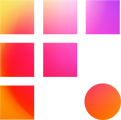PMM_INSUFFICIENT_MEDIA usually indicates corruption in a timeline. That corruption may rest in the timeline structure itself (e.g. a bad segment) or corrupt media within it. The go-to method of finding the corruption in Avid calls for "Divide and Conquer." It is not fun. If you're ready to go hunting, take a deep breath, then follow the steps below:
- Assign the "Play In to Out" command using the Command Pallet (it lives under the play tab.) Assign the command somewhere on your keyboard
- Next, mark in and out points encompassing the entire sequence and use the Timeline Menu to select Render > Clear Renders at Position. When prompted, deselect skip motion and skip unknown effects and completely clear all renders.
- Optionally, use the same Timeline > Render menu to Recreate Title Media (check with your team that this is ok first)
- It's time to "divide and conquer." Set in and out points on the first half of the sequence, and activate Play In to Out. If an error occurs, notate it, then proceed to the second half and repeat. Notate the result of that as well. If one half plays ok, repeat the "halving" search in the new area. If both sides error out, try breaking the sequence out again into smaller chunks. The point is to learn where the sequence is playing without error and where it is not. Keep on dividing and conquering until you have the corrupt clip(s) isolated
- If you're confident you have the problem clips located, back up the original sequence and then try removing the clip(s) from the sequence in question. If you can play back without error, congratulations!
- Try replacing the segment, or, if feasible, remove it entirely. You may need to reingest the problematic clip(s) from the source and replace them in the timeline if it continuously errors.
We wish you good luck and a quick location of the problematic clip(s) in your sequence.