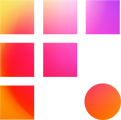Welcome to Frame One! We like to make the switch over to our system as seamless as possible. With that in mind, before you even begin working on your workstation, we want to ensure all your favorite tried and true shortcuts migrate over with you. Here is an easy guide to exporting your current settings to send to us.
Go to File and select Settings.

Go over to the User tab and Click on your User Name.

Click on the folder icon on the right portion of the pop-up to set the export destination. In the example below, the export is being directed to the desktop.

Under the Local User Profile (Non-Shared), select the Standard option and click the OK button.

Go to where you directed the export, and you’ll find your settings. Right-click and zip the file.

Take the zipped file and email it to the Help Desk at help@frameone.com.
You can also find your Avid settings here.
Copy to the desktop and zip the file as described above.
Additionally, Frame One saves your user settings even after your project wraps, so the next time you jump onboard, your settings will be right there, ready for use right away.