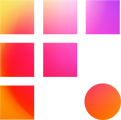Your account is your identity while editing on Frame One. We require strong passwords and modern multi-factor authentication to ensure the security of your work. Check your email for an invitation to activate your Frame One account. Then complete registration by following the steps below from your laptop or desktop:
- Click the Activate Account button from your personal computer and set a memorable password. We recommend choosing something you will be able to type, as you will regularly need to enter it to access your remote workstation. Select a security question and image next, then click Create My Account.

If the activation website does not look like the screenshot above, check our guide for activating on a legacy project. If things still don't look right, contact support.
- On the next page, select your preferred app for phone multi-factor authentication (MFA). Frame One supports most authenticator apps, but we recommend Okta Verify because it offers push notification confirmation. Google Authenticator (and many other authenticator apps) will work too, but they require typing a code every time you connect.

Once registered, login.frameone.com will load. If you don't see any apps, don't fret. Your account credentials and phone are all you need to be ready for your scheduled onboarding. We look forward to welcoming you to Frame One!
A Few Other Reminders
- Every 90 days, you will need to visit login.frameone.com again to change your password. If you wish to change it early, sign in and click your name on the top right corner of the page, then select Settings.
- Your account is unique, so never share your credentials with anyone. If another member of your team needs access to your workstation, we can help!
- Remember to always contact support if you suspect your credentials may be compromised.