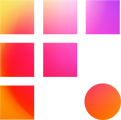Premiere project load times can vary largely based on project size and complexity, which is why we recommend projects working in Premiere adopt the Productions framework. If your team isn't working with it already, read more about it here. Productions manage them and consider breaking your projects into smaller project "silos" managed under a production. Most of the tips below are relevant to improving project load times whether or not they are managed by Productions, but using Productions is almost always a boon to efficiency.
Consolidate Duplicates
This command is the simplest way to improve load times. It removes duplicate master clips in the project if they contain the same metadata. When deciding what clip to keep, Premiere opts for the master clip deepest in the project bin structure, so be sure the clips you want to keep live at least one folder "deeper" than any folders that house duplicates. As with any automated command, it's a good idea to back up your project before working with it, and check for unwanted changes in the project soon afterward. To run the command, select it from the Edit Menu > Consolidate Duplicates.
Create a new Project / Export Selection as Project
Creating a new project and copying only necessary assets to it is a great next step if the Consolidate Duplicates command does not improve project bloat. Be sure to close and archive the original project in case you need to reference it later. This is especially useful and easy for "work bin" projects under a Production framework. Moving old sequences into an archive project (or better yet, scene or cut projects) may reduce load times significantly for you and your team.
Project Stalling
If your project is taking ages to load or failing to load at all, reach out to Frame One Support to investigate together what may be wrong.