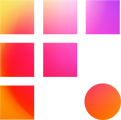Adobe is adored for regular releases of Premiere Pro with new features, but sometimes you may encounter bugs. The processes described below may be worthy options when troubleshooting instability that has recently appeared.
Restart Premiere and Workstation
This step is self-explanatory but a worthy troubleshooting step! If you are having trouble getting Premiere to launch after closing it, restart your workstation.
Reset Preferences
The Premiere Pro User Guide, offers detailed information about each customizable preference in Premiere, but generally resetting the preferences puts nearly everything back to default. There are exceptions, however, including project or production based settings like scratch disks. Close out of Premiere and hold option/alt while launching the software. Holding shift at the same time flushes the plugin cache as well as the preferences, which we recommend. You may release the keys once the splash screen appears.
Check and Wipe the Media Cache
You can wipe the media cache from Premiere's preferences media cache window. It's important this cache remains local to your C drive, so never switch it to network storage. You may also consider automatically clearing your cache with the Media cache management options.