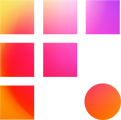Though regular copy/paste works well enough for everyday data, for mission-critical backups, you really should copy with verification. For a while, the film industry standard for this has been ShotPut, which works great but is expensive. Read below if you're interested in a (potentially) free alternative, and email Frame One Support if you need help with an installation.
In DaVinci Resolve and Resolve Studio, the built-in clone tool is up to the task!
- First, use Windows File Explorer to create destination folder(s) for the data you plan to move in spec with your team's file naming and organization conventions
- Next, navigate to the Media Tab in Resolve and select the clone tool from the top left corner of the interface
- Use the three-dot menu at the top of the tool to select "Preserve folder name"
- Click and drag source and destination folders from the media storage window
- Optionally, use the add job button to queue additional copies
- Press the clone button and allow time to copy
If you prefer to do verified copies without an editing program, request an installation of TeraCopy from Frame One Support.