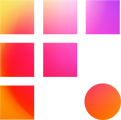Working in Premiere Pro Productions adds wonderful improvements to media management between projects like sharing sequences between projects without duplicating master clips (wow!)
This cross-project magic happens through background project management. Premiere scans projects created within a production automatically, but you need to manually scan a project added from outside the production folder (this includes backups from the Project Auto Save folder!). If you need to add an external project, don't copy and paste! Use the Add Project to Production command instead.
The process is remarkably simple.
- In the Production panel, right-click anywhere (that isn't a project) to reveal the command and click it
- Use the file explorer window to find and select the project to add
- Confirm in the dialogue box that Premiere will copy the project into the production instead of moving it
- Allow the scan to complete in the newly opened panel, then work the project as you see fit
If You Mess Up...
If Premiere's error log indicates one or more projects were added incorrectly, follow these steps.
- Open the log file Premiere generated and ensure your team saves and closes the affected project(s)
- Remove the project(s) from the Production folder
- Add the project(s) again using the steps above