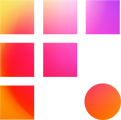If an external drive is attached to a Drive Server and network mounted on your workstation, read below for information about how to best work with it. If you are preparing to ship or deliver an external drive to a Frame One Drive Drop location, read how to Deliver and Manage External Drives on Frame One first.
Practice Organization
We recommend maintaining an accurate drive log as your assets arrive from the field. Contact Support for installing free indexing software that enables you to browse files across storage devices even when they are disconnected.
To change an external drive name, you must contact support with the original name and new name, then repeat the network mounting process. We understand it can be a hassle, and we highly recommend all external drives be labeled and named before they reach the field.
Shared vs. External Storage

The shared storage on the Z and Y drives are accessible to everyone on your team and are built for the rigors of group editing. External drives are not built with the same throughput and should be used with care. Though it is perfectly safe for multiple editors to mount any external drive on our network, simultaneous transcode and copy tasks will slow down events proportionally to the drive's speed. Assistant editing teams must communicate with each other so as not to overwhelm external drives.
We urge you to store editing media only on the Z drive. For Avid users, that means keeping Avid Mediafiles folders off of the root of external drives and never linking to external drives in projects that non-assistants will work in (e.g., keep editor and ingest projects separate.) If your team is working in Premiere, transcode from the external drives using Media Encoder before importing proxies in editing projects. To conform in either NLE, use a separate project. If possible, copy the master footage to the Z drive first.
Eject and Move External Drives
External drives remain powered on and connected to a drive server until Support is directed to move them, so we highly recommend physically ejecting drives between uses. For shuttle drives, we ask teams to mount for no longer than a week at a time. For OCM Master/Backup drives, we ask that you disconnect them between uses too. Any AE may request a drive be ejected or remounted, but all shipping or pick-up requests require a project coordinator's approval. Any movement request may be sent to drives@frameone.com.
Before requesting a physical eject, each assistant editor with the drive mounted should follow these instructions to disconnect the drive first:
- Open File Explorer from the workstation taskbar
- Use the sidebar to navigate to My PC (if the Explorer window doesn't open there already)
- Right-click on the external drive, then select Disconnect

Conclusion
In remote post-production, it takes a village to manage and effectively use external drives. You are never alone in your efforts to make data management the best it can be. Contact us if you have any questions or ideas regarding external drive workflows.