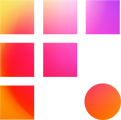Need to get data on or off of your workstations quickly? Your project's Media Shuttle is up to the task. Signiant's patented file transfer technology is lightning quick, and a 5 TB space is available to every project on Frame One. Shuttle Admins (assistant editors) may upload, download, and grant granular access to the Media Shuttle to other teammates. Shuttle Admins also may access the drive directly on their workstations. Get ready to kiss resource-heavy apps, cloud storage fees, and inefficient workflows goodbye! Say hello to Media Shuttle.
Admin Power, Admin Responsibility
Since the Media Shuttle is not optimized for editing and its 5 TB size is not extendable, Shuttle Admins are responsible for managing space and moving assets for editing to shared storage. Project Coordinators may add additional admins by emailing help@frameone.com, but in most cases, the Request Files feature strikes a better balance between security and file management.
Request Files Through the Web Portal

Shuttle Admins may share write-only access to folders through the Media Shuttle web portal. To access the portal, admins visit login.frameone.com and select their Media Shuttle from the app list. Once loaded, the “3 dot” menu allows admins to Request Files. With the email address of the user(s) and an expiration date, non-admins are notified by email that they have write-only access.
Upload or Submit Files

A Submit files email or the upload button on the web portal prompts users to install or open the patented Signiant app. Though not required to upload, the app provides optimal speed and transfer resumes should your connection be interrupted. Users simply drag and drop files to create an upload queue, then select upload. Shuttle Admins are notified when new files reach the drive.
Sending / Downloading Files Externally

Shuttle Admins may utilize the web portal's Send button to give others access to specific files or folders. Recipients are notified via email and may download using their web browser or the Signiant app. Shuttle admins may also utilize the web portal download button to move data to their personal computers.
Accessing Media Shuttle Files on Frame One

The power of Media Shuttle is that Shuttle Admins don't need to download anything. Completed uploads are immediately available on the M: drive on their workstations. Non-admin Frame One users may ask their AEs to ingest (or move) deliveries to the shared Z drive.